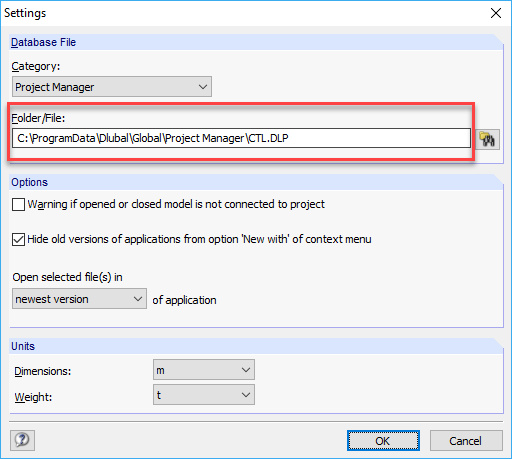The Project Manager can be used for the programs RFEM, RSTAB, SHAPE‑THIN, and RX‑TIMBER.
Options to Link Data
With the "New" command, you can create a new folder in the structure tree of the Navigator. You have to assign a path to this folder where future Dlubal files will be saved. You also have the option to create this folder in the storage location so that it is also visible in the Explorer. You will receive a corresponding query if the folder does not yet exist.
Use the "Connect Folder" command to link an already existing folder or an already existing folder structure with all subfolders in the Project Manager. All you have to do is select the desired folder path and enter a specific name. You can decide if the subfolders should be connected automatically. The "Import Folder" command is similar to the previous one. The only difference is that the existing folders are linked directly, and no parent folder is created in the project structure.
Special Project Manager Options
The "Delete" and "Disconnect from Folder" commands are additional options in the main menu. Deleting a file or a parent folder deletes all the selected data, including subfolders, from its storage location. Please note that other files contained in this folder will be deleted as well.
However, unlinking the connection causes the files to remain in the storage location and only deletes the connection to the Project Manager. Before you delete the content, a query appears asking if the action should be carried out.
With another command, you can define a project as the current project in the Project Manager. The description in the folder tree will be displayed in bold. This means that this project is automatically preset when creating a new RFEM file, and the file is saved under the selected path.
In the program options, you can make various user-defined settings. For example, you can define the path under which this linkage structure is saved. To be on the safe side, you can save this Pro.DLPA externally so that you can import the generated structure over and over again or transfer it to other computers. The prerequisite for this is that the same folders are available on both computers or that they are located on one server.
Display Window
In the project overview, all Dlubal files are sorted by the programs that are contained in the linked folder. Different model details are displayed, but they can also be adjusted by the user. It is very easy to see if results are available in the saved file or if a printout report has been created. It is also very easy to delete them by right-clicking the file. When you have finished editing a project, you can use this function to reduce the storage space of the files. In addition, details, a preview, and a thumbnail of all models in the folder are displayed in the display window. This allows you to have a clear overview and retrieve single models.
Summary
This article does not describe all the functions of the Project Manager, just the most important options. This should help to facilitate your first steps with our programs so that you benefit from all the functions.